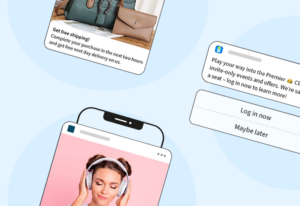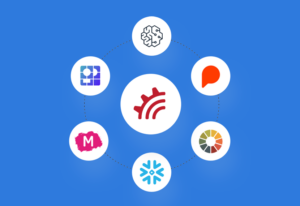Everybody does it. Nobody talks about it! Guilty of filling your cart up online and leaving the site to take care of the 20 other items on your to-do list that you’ve been procrastinating? Us too!
Convert more shopping carts into cash by reaching your audience at the right time with true moments-based marketing through MessageGears.
Today, we’re going to explore how one of our clients, a Top-10 Big Box Retailer, uses MessageGears’ Abandoned Cart Automation to re-engage their customers once they’ve left their carts behind in their online interface. MessageGears’ Abandoned Cart Automation is highly configurable to meet your needs and reach your customers faster.
At a high level, MessageGears drives abandoned cart campaigns from your live customer data via the following:
- Marketing Campaign, running on a frequent schedule, processes abandoned cart records, and contacts customers with a reminder. A record enters the defined “abandoned cart” table any time a customer leaves with items in their cart.
This abandoned cart table contains:
- An identifying value for the customer, like customer ID, for example
- Items in their cart
- Timestamp (or similar tracking value)
Configuring Abandoned Cart Automation
Reach The Right Person At The Right Moment
For our example today, we are going to easily create a new audience in MessageGears Segment. For our non-technical readers, this configuration can be completed quickly by your data team, allowing you to re-engage your audience faster than ever.
For our more technical readers, this audience will be the result of two tables joining. For this example, the first table is called “cart,” and the second table is called “customer.”
The cart table receives information when a customer abandons the cart. It contains data on the customer_id, a date, and the items abandoned. The customer table contains all the customer information normally accessed by Campaigns.
No matter where your data lives, MessageGears can connect easily to it, and your data team can easily set up data population.


In many cases, the data within the “cart” table is populated frequently, like every 15 minutes or so. This can vary based on how quickly you want to initiate contact with your customers who have abandoned their cart.
If a notification needs to be sent immediately, we recommend setting up a Transactional Campaign, which you can read more about here.
Once our audience is configured in MessageGears Segment, we can simply check it with our live view using the Preview Audience option. In this live view of our data, we can confirm that our SQL statement is correct and that our audience data shows up in the correct format.


Time For Some Compelling Creative
Now, we’re going to hop into MessageGears Message to create our Abandoned Cart Campaign email template.
For this example, customers who abandoned their cart receive a reminder email. The template for this includes personalized information like the name of the customer, which is powered by your live data.
We’re going to include the actual items in their abandoned cart in the email as well.
In this case, we can either use Context Data or MessageGears Engage in our template to insert the cart items at the time of email open. MessageGears can connect to anywhere you store this data and easily integrate it into the email for a real moments-based marketing experience.
Using the Drag-and-Drop Builder, we’re going to create the template for the Abandoned Cart campaign below.

Put A Bow On It
With our audience and our template ready, it’s time to tie it all together by creating our Abandoned Cart Campaign. In this instance, our campaign will run on a daily schedule, select any records that have abandoned carts within the current date, and contact those individuals using the template we just created. But, you can configure your campaign to run as frequently as you need.
Here, we’re going to easily create a new campaign, select our audience and select our template for Abandoned Cart Automation.

Once the audience and the template are selected, the last step of setting up the Abandoned Cart Automation is configuring our schedule.
As we mentioned earlier, we’re constantly tracking our customers and their carts in our data records. So, we want to send out one campaign daily to all of our customers who have abandoned their carts in the past 24 hours.
From the Schedule option on our Campaign screen, we’re going to set the schedule to Daily and choose the time we want the campaign to run.

So, now that we set our campaign up to run each day at the specified time, audience data will be processed, and any customer who abandoned their cart will receive an email from our Abandoned Cart Campaign.
Most notably, for more frequent notifications of your customers, a campaign can run hourly and be tracked using the timestamp in your data. This would lead to more frequent, and smaller, campaign contacts.
Saving this schedule for the campaign completes the Abandoned Cart Automation.
Takeaways
This process can be basic, as shown in the above example. But it can also be very complex, depending on your needs.
MessageGears is happy to accommodate any needs in configuring the Abandoned Cart Automation. Interested in learning more or leveraging this functionality? Reach out to us at sales@messagegears.com!